Installing PHP with PHP Tools for Visual Studio
PHP is required to run your PHP project locally. Besides, the PHP's Xdebug extension is required as well, in order to get the debugging functionality working.
There are several ways of getting the project ready to run. You can choose depending on the case:
Select or Install PHP Version
If you don't have PHP installed yet, open or create a PHP Project and go to the project's Properties. Choose your desired PHP version as depicted below.
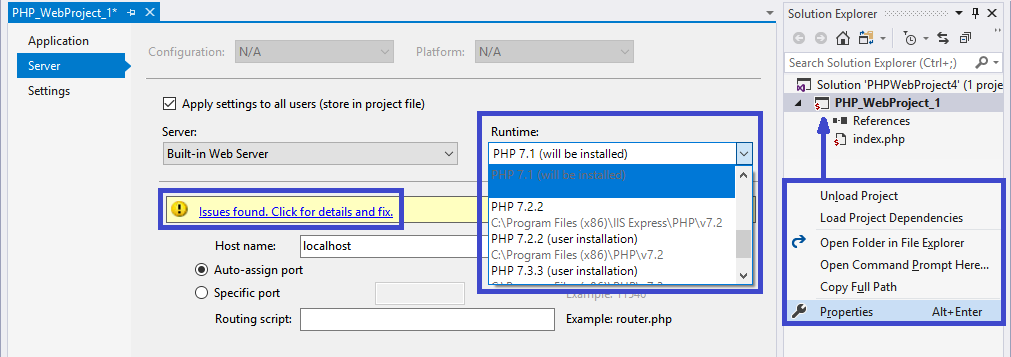
Save the properties and proceed to the automatic PHP installation either by running the project (F5) or by clicking on the warning message Issues found. Click for details and fix.
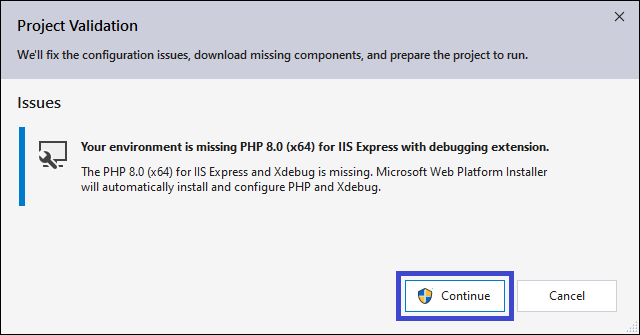
You'll be asked for administrator rights. Then, Microsoft's Web Platform Installer will proceed with the installation of PHP already configured with the Xdebug extension, which enables the debugging functionality.
Existing PHP Installation
If you have PHP already installed, but it´s not listed in the project properties (as shown in the first dialog image above), you can configure it to be used by Visual Studio. Go to menu Tools | Options and navigate to PHP Tools / Interpreter as depicted below.
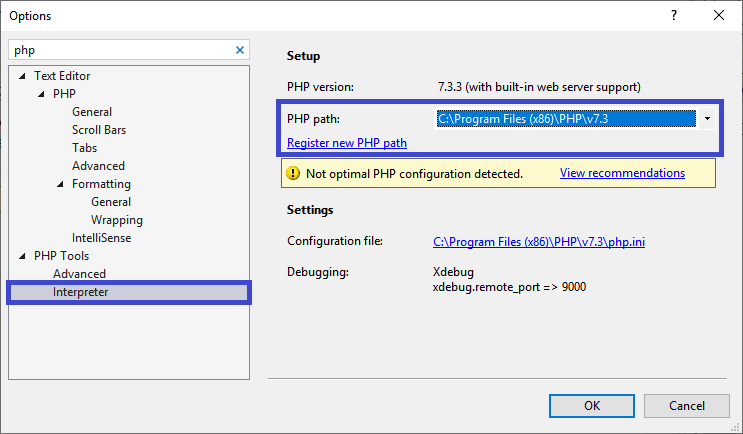
In the dialog, you can choose a custom directory with php.exe program and optionally fix any of its configuration issues.
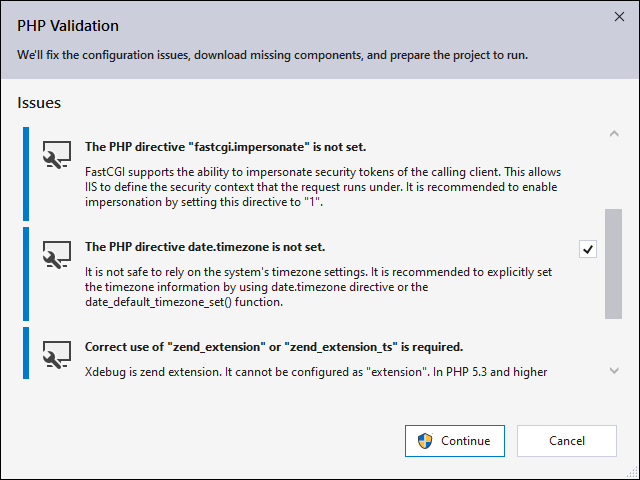
Note 1: this option may not be able to configure
Xdebugfor you properly.
Then, in order to use the specified PHP version by your actual PHP project, go to project properties and choose your configured PHP directory.
Note 2: PHP Tools will check and analyze the PHP configuration file
php.ini. The location ofphp.iniis determined in several steps, according to the PHP behavior. If the location is not correct, please check the following:
- The system environment variable
PHPRCforces PHP to usephp.iniin a specified location. Removing this environment variable is recommended.- PHP looks for
php.iniin its directory. Ensure thephp.inifile exists.- PHP specifies several other locations, such as system registry. Follow http://php.net/manual/en/configuration.file.php for more information.
Using a Remote PHP Server
It is possible to run your projects on a remote machine or a virtualized environment, such as a docker container.
Setup your remote machine with your PHP and Xdebug configurations, go to the PHP project properties and choose the custom server as depicted below. Enter the remote machine URL and start your project.
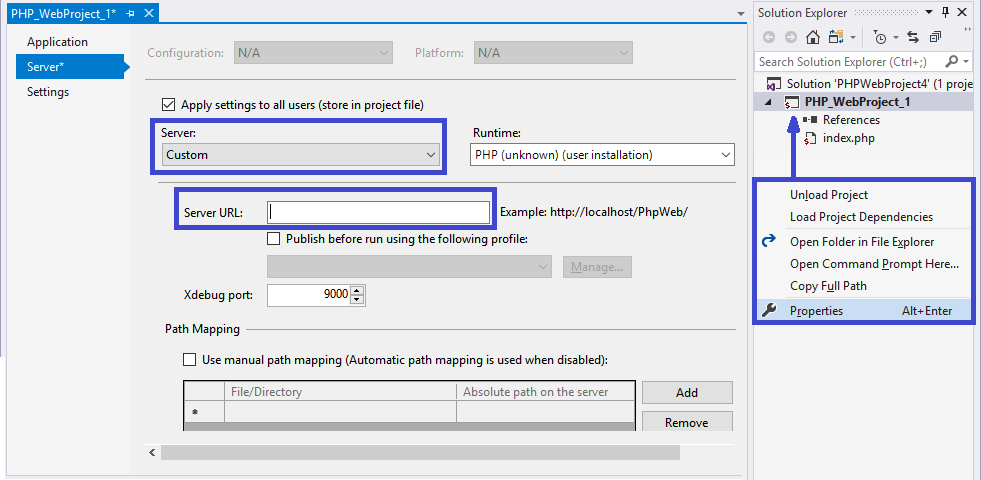
Note: make sure your PHP project gets deployed onto the remote machine upon starting the project, or the project directory is mapped to the remote machine's directory.