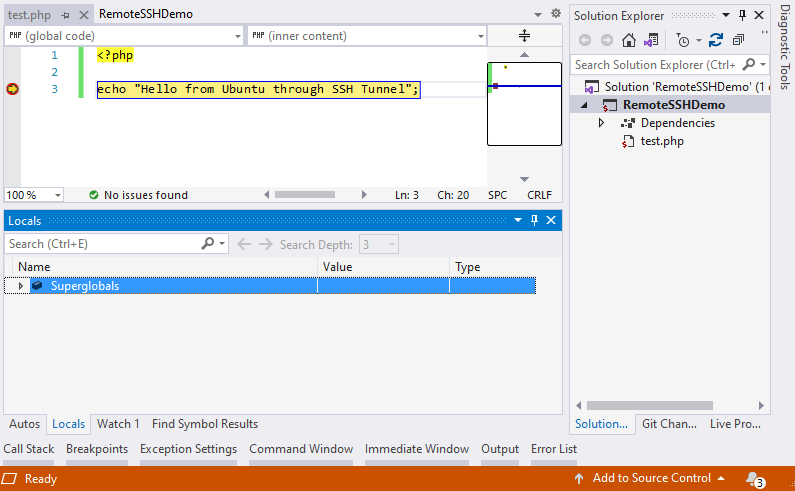When you are on a different network than the server with a PHP application that you need to debug, you might have a problem. Xdebug from the remote server can't directly connect to your machine through all the firewalls, NAT routers or other network infrastructure. That makes PHP remote debugging impossible. Or does it?
One option would be to install a DBGp server on the network with the development server, but your administrator might rather watch cat videos than do this. Another solution is to use an SSH tunnel (or port forwarding).
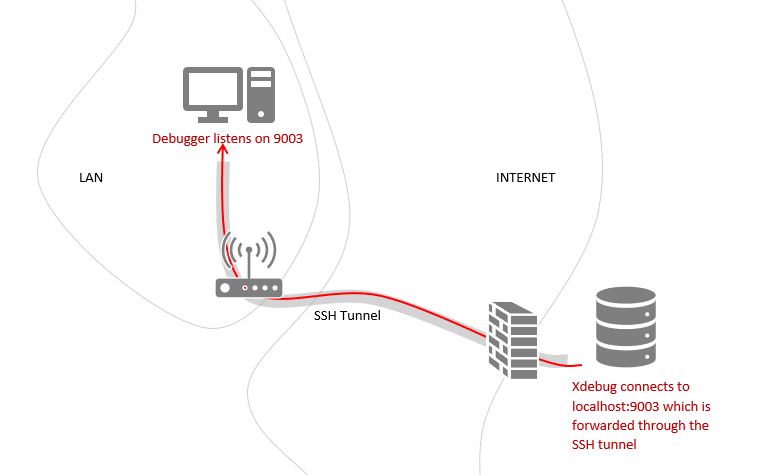
Open SSH Tunnel
For this solution to work, there is an obvious requirement. The server has to have an SSH server running and you must be able to login into it with an SSH client. If you are running Windows 10 you should have ssh command. If not, you can install it. If you are, however, running older Windows you'll need to install Putty.
Assuming you are on Windows 10, open a command prompt and run this command:
ssh -R 9003:localhost:9003 devsense@ubuntuThis command opens an SSH session to the ubuntu server and logins with devsense account (replace with your login and server). The -R option instructs the SSH client to forward port 9003 from a remote machine to localhost:9003 where PHP Tools Debugger will be listening.
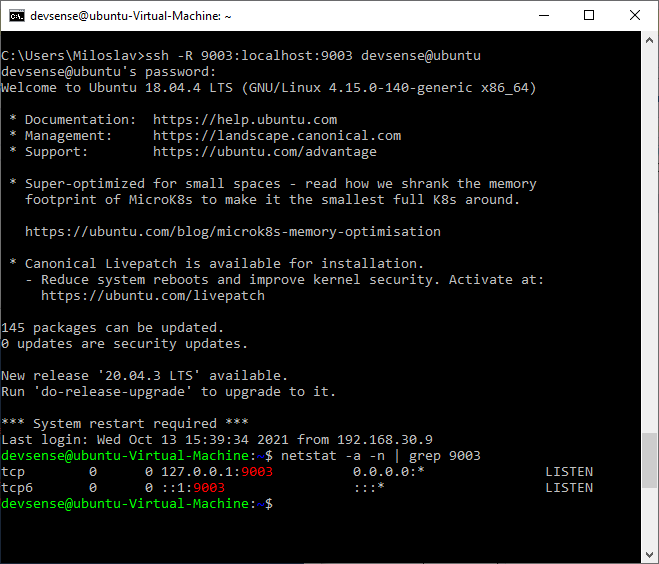
When you are logged in, you can optionally check if the SSH tunnel is in place. Run netstat -a -n | grep 9003. You should see similar output as on the image above.
Configure Xdebug on the server
SSH Tunnel takes care of forwarding the Xdebug connections from the remote server to your machine. But make sure to configure Xdebug on the server.
Xdebug 2
[XDEBUG]
zend_extension = PATH_TO_XDEBUG_EXTENSION
xdebug.remote_enable = on
xdebug.remote_handler = dbgp
xdebug.remote_host = 127.0.0.1
xdebug.remote_port = 9003
xdebug.remote_mode = req
xdebug.idekey="php-vs"Xdebug 3
[XDEBUG]
zend_extension= PATH_TO_XDEBUG_EXTENSION
xdebug.mode = debug
xdebug.client_host = 127.0.0.1
xdebug.client_port = 9003
xdebug.start_with_request=triggerConfigure PHP Project
Back on your machine, configure the PHP project. This part is identical to a regular remote debugging configuration.
- Open or create a new PHP project
- Go to
Project / Properties, and switch toServertab - Fill
Server URLandXdebug port. - If you need to, provide a path mapping. But in simple cases, the debugger should figure it out on its own.
- Save the project properties
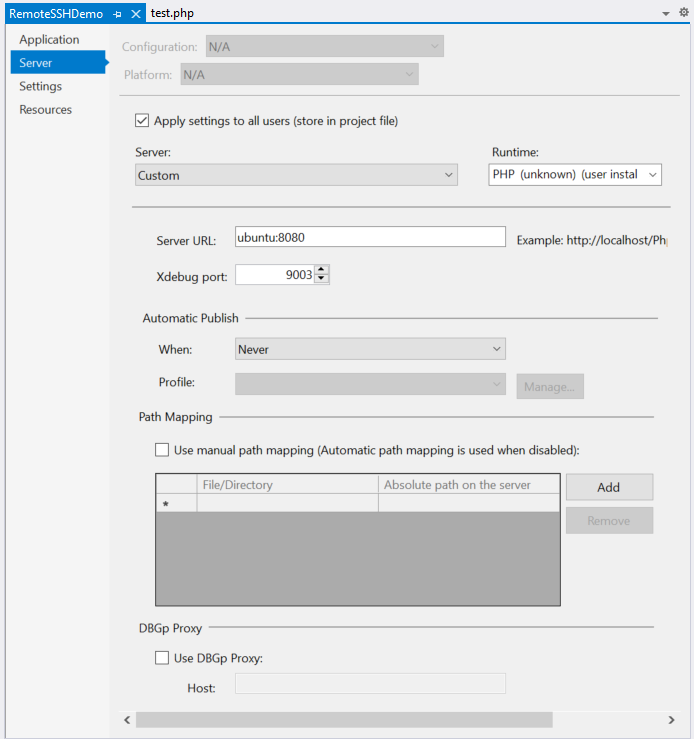
Now when you run the project (press F5) the debugging should work as usual: