Solution Explorer
Solution Explorer window lists all the projects and contained files. The window is used to navigate to files, include/exclude files from the project, manage project references and properties.
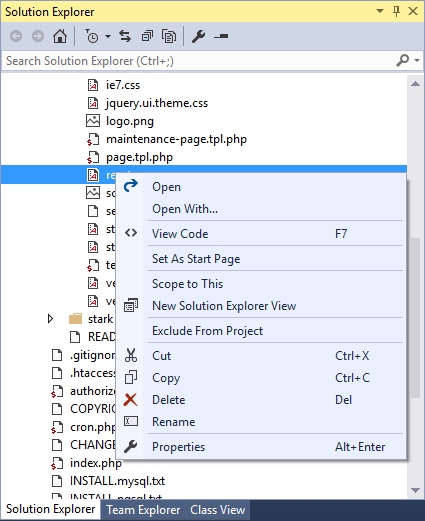
Project Properties
Right clicking the project node shows several additional operations including Properties. The menu command opens project properties allowing to setup a project start action and other project-specific options.
Project Files
The Solution Explorer lists files included in the project. In addition to that, files not included in the project but contained in the project folder can be shown using the 'Show All Files' button at the top of Solution Explorer.
Adding Files
Files can be added to the project in several ways:
- Right click the project or contained folder and choose
Add | Existing Item.... - Use
Show All Files. Click on files or folders you would like to add to the project and chooseInclude In Project. - Drag and drop files and folders from Windows Explorer.
Expanding File Structure
Files containing functions and class declarations can be expanded directly in the Solution Explorer. Using the arrow, expand the file to see the high level declarations. Classes (and traits, interfaces, and enums) can be further expanded. Double-clicking navigates the editor directly to the declaration.
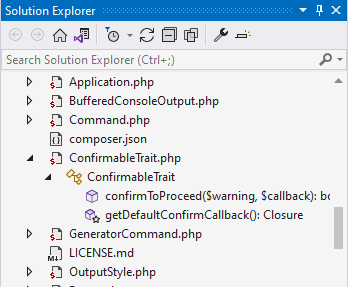
Filtering View
Projects can be large, so the Solution Explorer helps filtering its content by partially typed name. The Search Solution Explorer input box is at the top of the window. The box can be focused by Ctrl+; by default. Typing text filters files immediately.
PHAR Archives
The Solution Explorer allows for inspecting of PHAR archives (.phar files). Expanding the file node reveals the content of the PHAR archive including the stub file and content files. Single contained files can be opened but not edited.
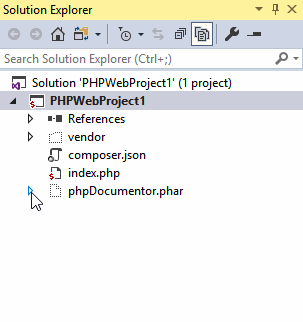
See PHAR Archives for more details.
Composer Packages
Every PHP project contains a References node. The node lists used composer packages in a tree hierarchy. See Composer for more information.